Overview
As an admin you can invite new users to a charity in True BQuest. In this article, we’ll go over how you can add a new user and set their permission levels.
Invite a New User
Click Users in the right menu.
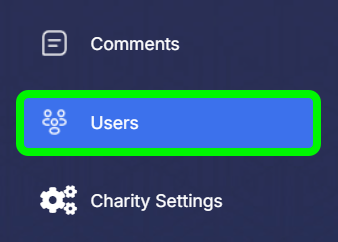
The Users page will open. Click Create New User in the top right.

The Enter User Email window will open. Enter the email address for the new user and click Proceed.
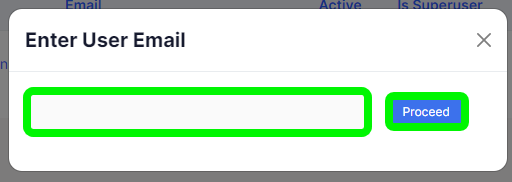
The Create User window will open. Enter the following information:
- First Name - Enter the first name of the new user.
- Last Name - Enter the last name of the new user.
- Email - Confirm the email for the new user. This email will be used to contact the user and for their login.
- New password - To set a default password for the new user, enter it here. If you want the user to create their own password, leave the field blank.
- Confirm password - If you have set a default password, enter it again here. If you left the previous field blank, leave this blank as well.
When you're done, click Create User at the bottom. By default, the user will have access to the charity you invited them from.
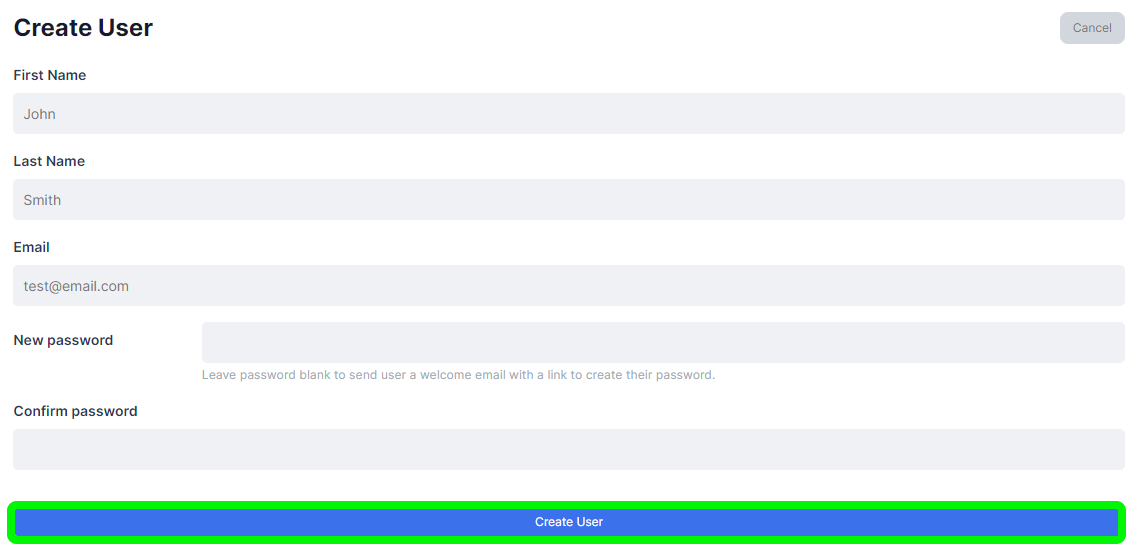
The new user will receive an invitation email with a login link.