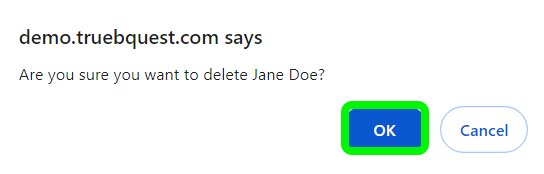Overview
As an admin you can remove a user from a charity in True BQuest. In this article, we’ll go over the steps to remove users.
Warning: Use caution when deleting a user from a charity, this cannot be undone. You will have to invite the user again in order to have them in the system.
Delete a User
Click Users in the right menu.
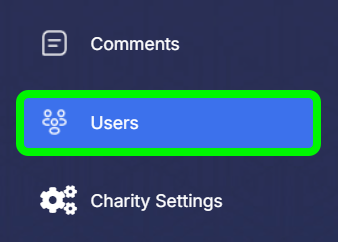
The Users page will open with a list of all the users in your charity. To locate a user, you can sort the list by any of the column values. For example, click the Name column title to sort the users alphabetically by last name. The first time you click, users will be organized A-Z by their last name, the second time you click, users will be organized Z-A.
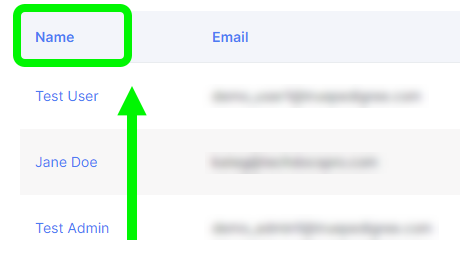
You can do the same with the Email, Active, Role, Access Granted, and Access Modified columns.
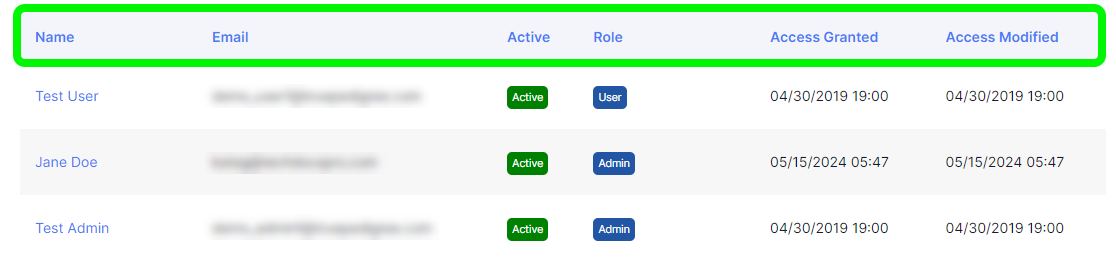
Click the user name to open the user profile.

Click Delete in the top right of the user profile page.

A confirmation window will open. Click OK to remove the user.