Overview
You can export a decedent profile to a PDF file or as a CSV file. You can pick what information from a decedent's profile is downloaded as a PDF. All information will be exported in CSV files, but you can only export CSV files when all bequests have been completed.
The export options are helpful if you need a printout of the data or an easy way to share it with those outside of your organization. In this article, we’ll cover both ways to export a decedent profile.
- Export a PDF of Decedent Data
- Export a CSV of Decedent Data
Export a PDF of Decedent Data
First, find and open the desired decedent profile.
The basic decedent data at the top of the profile will always be exported.
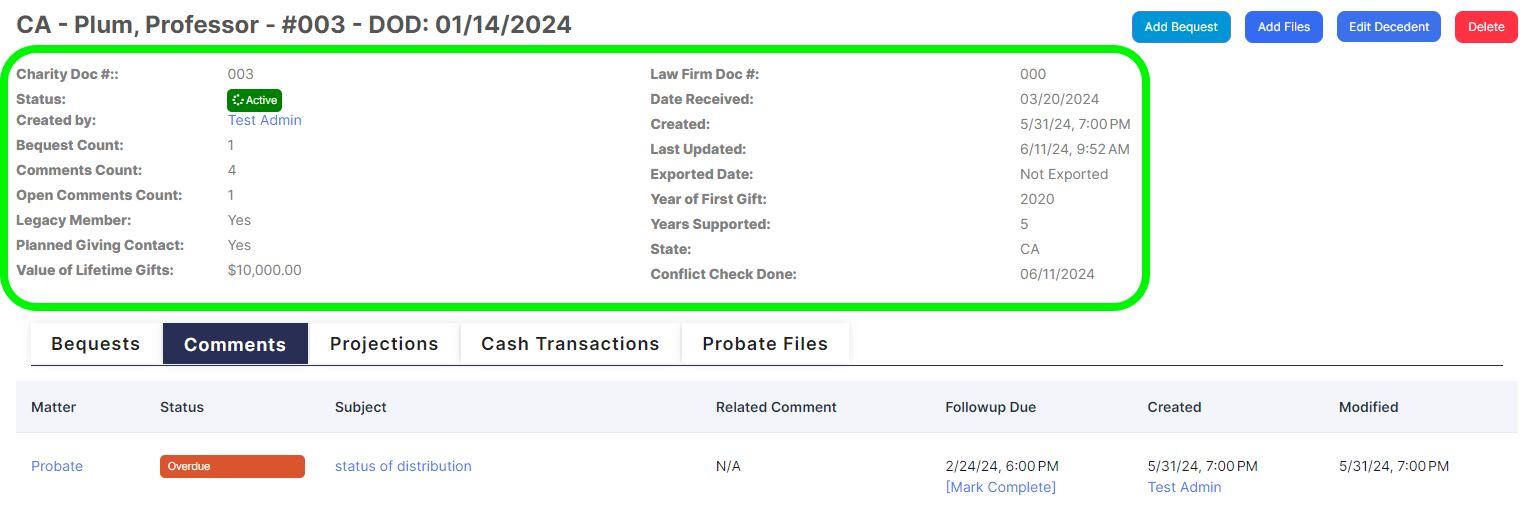
Select the tab from which you want to export information below. Only the selected tab will be displayed in the export. In other words, if you can see the information on your screen, you will see it in the exported PDF.
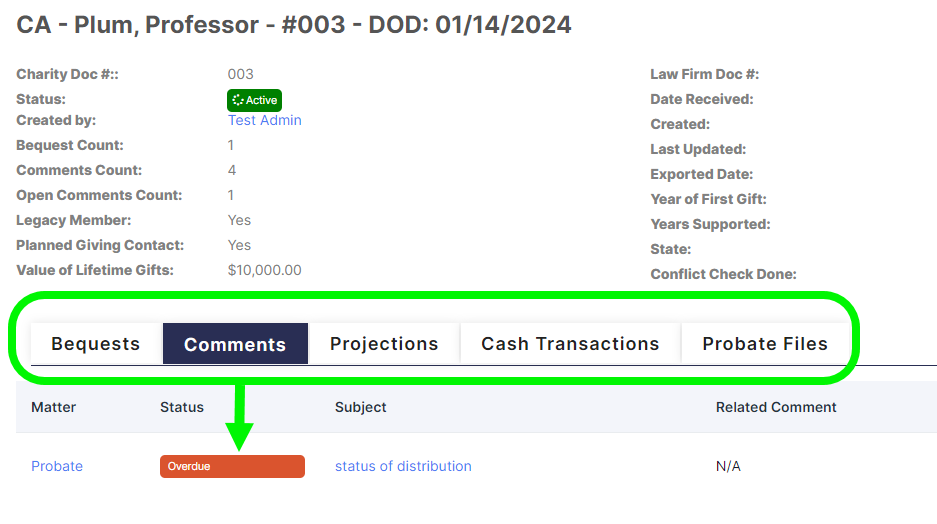
When you're done, click the Adobe icon in the top right.
![]()
This will automatically download a PDF copy of the profile to your device.
Export a CSV of Decedent Data
Note: Only decedents with completed bequests can have information exported as a CSV file.
First, find and open the desired decedent profile.
Click Export in the top right
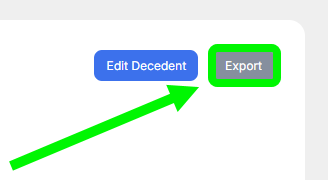
An email will be sent when the download is ready. Open the email and click the link to download the CSV file.
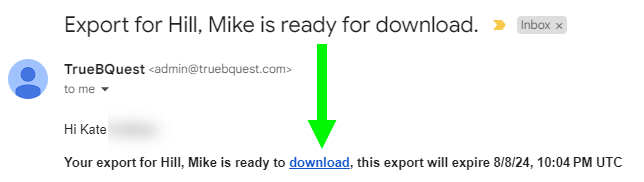
A zip file will download to your device. Unzip the file and you will find multiple CSV files, one containing data on the decedent profile, one with bequest information, one with the transaction information, one with the projection information and one with comments.

The zip file will also have directories of the files you have uploaded to the decedents or bequests.