Overview
Files for a bequest can be associated directly with them in the system. In this article, we’ll go over how to quickly add a file to a bequest.
Note: If you have general files for a decedent profile, you can Add Files to a Decedent.
Add Files to a Bequest
There are two ways to add files to a bequest in the system. The first way is directly from the decedent profile and the second is in the bequest profile. We'll gove over both below.
- Decedent Profile
- Bequest Profile
Decedent Profile
First, find and open the desired decedent profile.
Click Add Files in the top right.
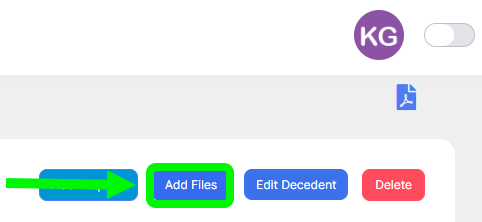
The Add File page will open. Enter the following information:
- Bequest - Use the dropdown to select the bequest you want to add the file to.
- Document Type - Use the dropdown to select the kind of document you are uploading.
- Attachment - Click Choose File to select the file from your device.
When you are done click Add File
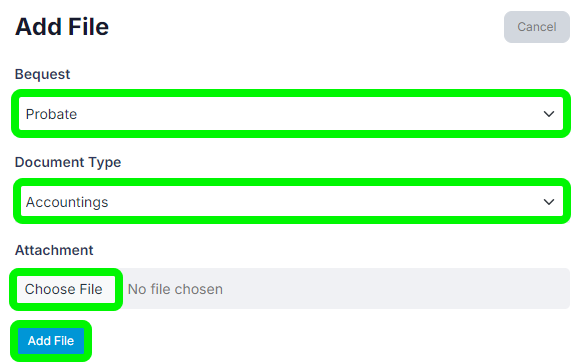
The file will be attached to the chosen bequest profile.
Bequest Profile
First, locate the bequest you want to add the file to.
Once the bequest is open, click Add Files in the top right.

The Add File page will open. Enter the following information:
- Document Type - Use the dropdown to select the kind of document you are uploading.
- Attachment - Click Choose File to select a file from your device.
When you are done click Add File.
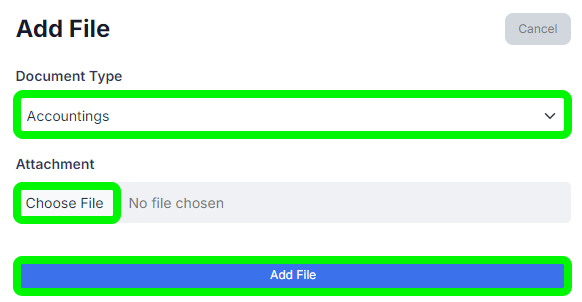
The file will be attached to the bequest profile.