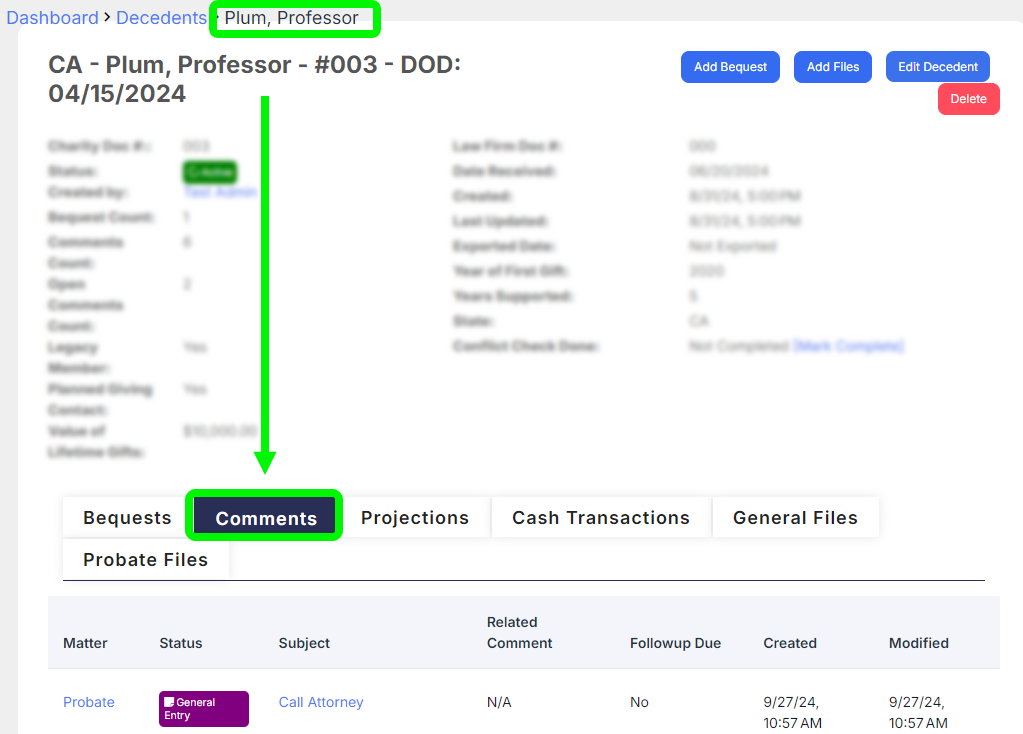Overview
Comments help you track important notes and tasks related to bequests. You can set a follow-up date and assign comments to users, so they are notified when tasks need to be done.
For more details about comments and their features, see the article Understanding Comments.
In this article, we’ll explain how to add a comment to a bequest.
Add a Comment
First, you need to locate the bequest you want to add a comment to. See the article Find and View Bequests for information on how to find and open a bequest.
Once the bequest is open, click Add Comment in the top right.
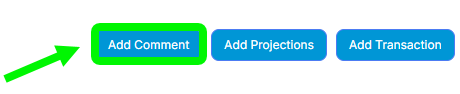
Fill out the following fields:
- Subject - This field provides a quick descriptor of a trak or the topic of the comment. This is a required field.
- Comment - Enter any additional information or instructions. This is an optional field.
- Followup Due - This is when the task described should be completed or checked in on. Select a date by clicking the calendar icon. This is an optional field.
- Followup User - Use the dropdown to select a system user to assign the comment. This is an optional field.
When you're done click Add Comments.
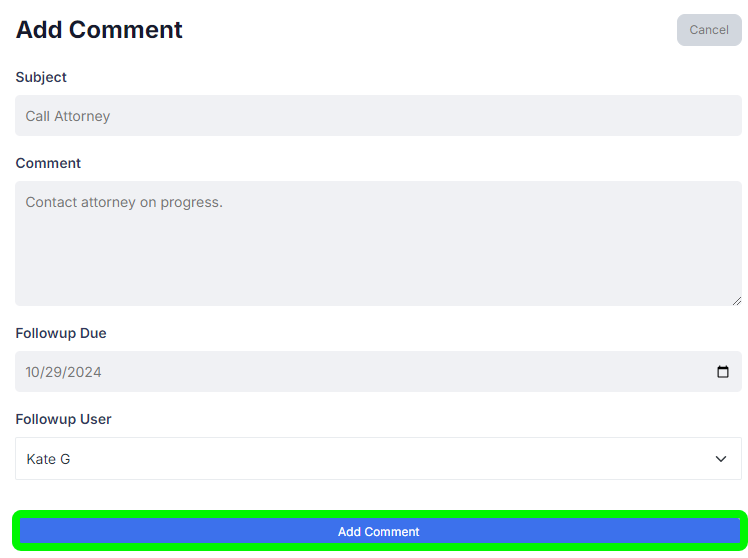
You'll be asked if the comment depends on any existing comments. A list of existing comments will be shown for you to choose from.
If another comment must be completed first, check the box next to it and click Yes If this comment isn't dependent on others, don't select any and click No
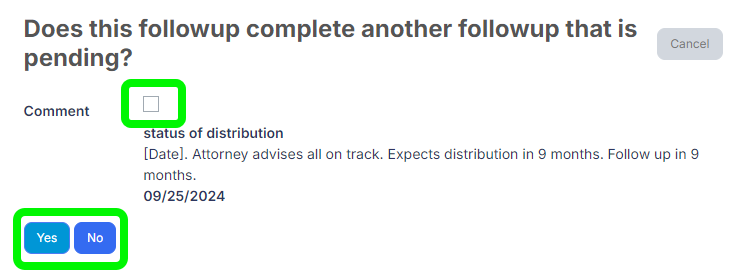
Your new comment will appear under the Comments tab in the bequest profile.
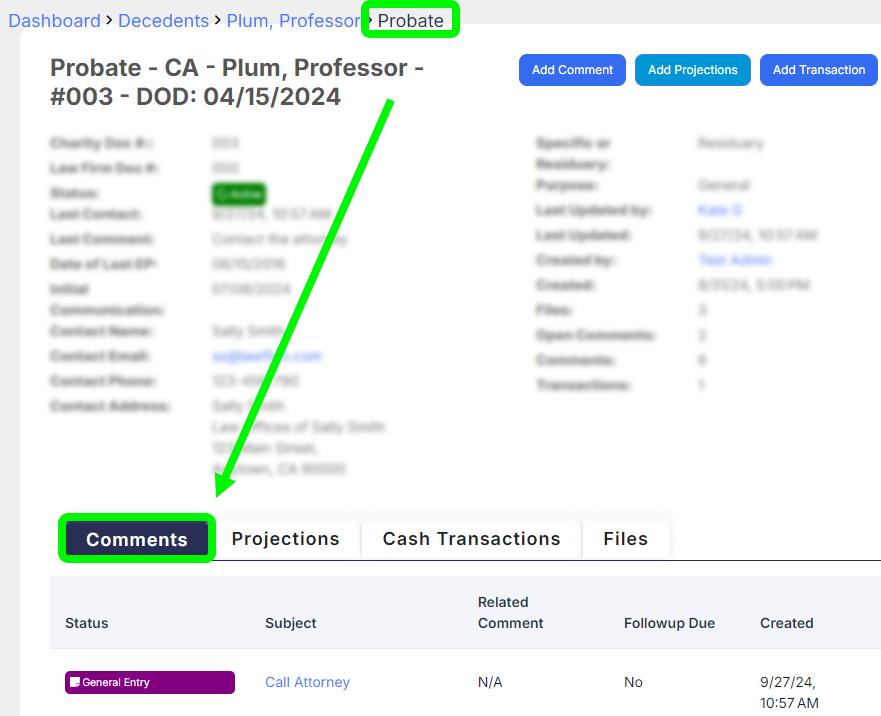
You can also view the comments under the Comments tab in the decedent profile.